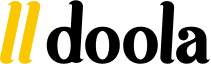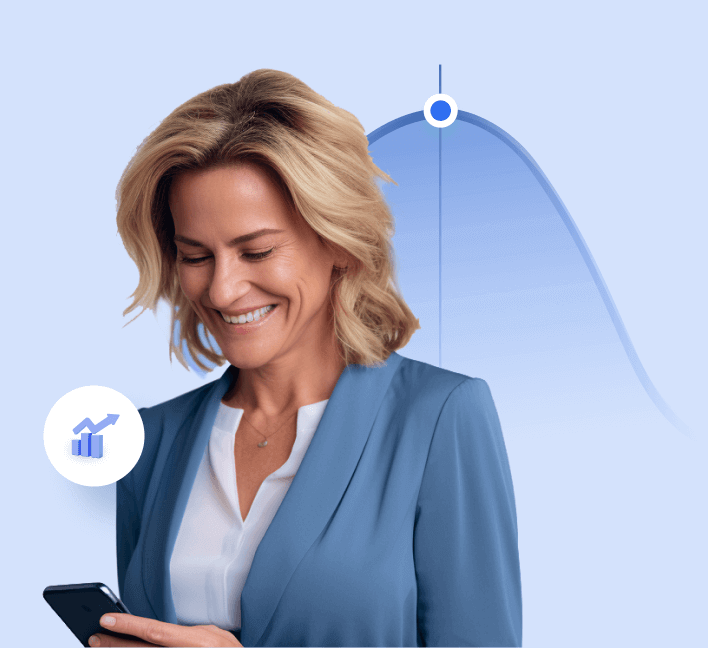Language:
A Guide to Excel Accounting and Bookkeeping
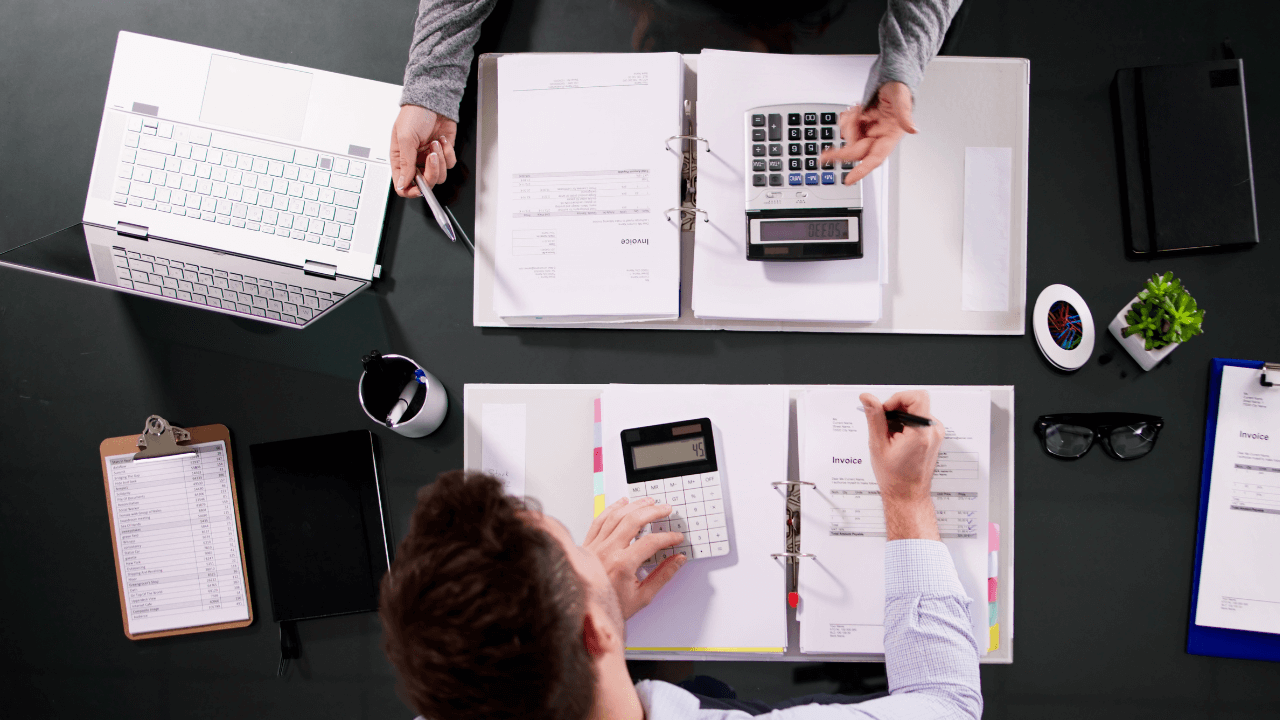
Spreadsheets aren’t just tools of finance—they’re treasures where every cent counts, and every cell holds the potential for profit! This powerful tool can transform your accounting and bookkeeping practices into streamlined processes that unlock profitability like never before.
If you think Excel is simply a grid for data entry, think again. Whether you’re a seasoned bookkeeper or a small business owner wearing multiple hats, mastering Excel can elevate your financial game.
While Excel is much simpler and adaptable, there’s only so much you can do with it on your own. For all your bookkeeping and accounting needs, doola offers both bookkeeping software and a dedicated bookkeeping service.
This will help you automate your financial record-keeping, like tracking income and expenses and keep your books ready for tax filings. So whether you’re looking for an advanced DIY tool or need hands-on support, doola has got you.
In this blog, we’ll dive deep into innovative ways to leverage Excel’s features that not only simplify complex calculations but also enhance accuracy and efficiency in your financial reports.
Ready to turn those rows and columns into actionable insights?
Let’s embark on this journey from spreadsheets to profits!
Excel Bookkeeping: Your Journey to Excel-ence
Excel is a powerful tool that has revolutionized the way businesses manage their finances. With its easy-to-use interface, customizable templates, and advanced formulas, it has become a go-to bookkeeping and accounting tool for many small and medium-sized enterprises.
At first, it seems more straightforward, but you’ll still need to understand the Excel accounting process and how to complete each task. You’ll need to set up accounts, post transactions, and create your income statement using Excel.
But before you decide to use Excel for accounting purposes, you’ll want to identify your accounting needs. It will help you get a grasp of the types of bookkeeping and identify the method best suited for your business.
Single-Entry Bookkeeping
It is the simplest form of record keeping, where each transaction is recorded only once. This method is often used by small businesses with few transactions or sole proprietors who want to keep things simple.
In single-entry Excel bookkeeping, every time money enters or leaves your business, it’s recorded as a positive (income) or negative (expense) value. It is a good choice if you run a small, simple business with a low volume of transactions.
Double-Entry Bookkeeping
Double-entry bookkeeping takes a more comprehensive approach than single-entry bookkeeping. It is based on the principle that every transaction will have two entries—a debit and a credit entry.
In double-entry bookkeeping, every entry must balance out. In simple terms, this means that if you add all the debits and credits, they should be equal to each other. Therefore, larger businesses with high transaction volumes mainly use this method.
Since it is more complex, challenging to maintain, and difficult to set up in Excel, it is often avoided by small businesses.
However, if you believe your business is ready for double-entry bookkeeping, it’s best to use accounting software with a dedicated bookkeeper from doola.
Understanding the Basics of Excel Bookkeeping
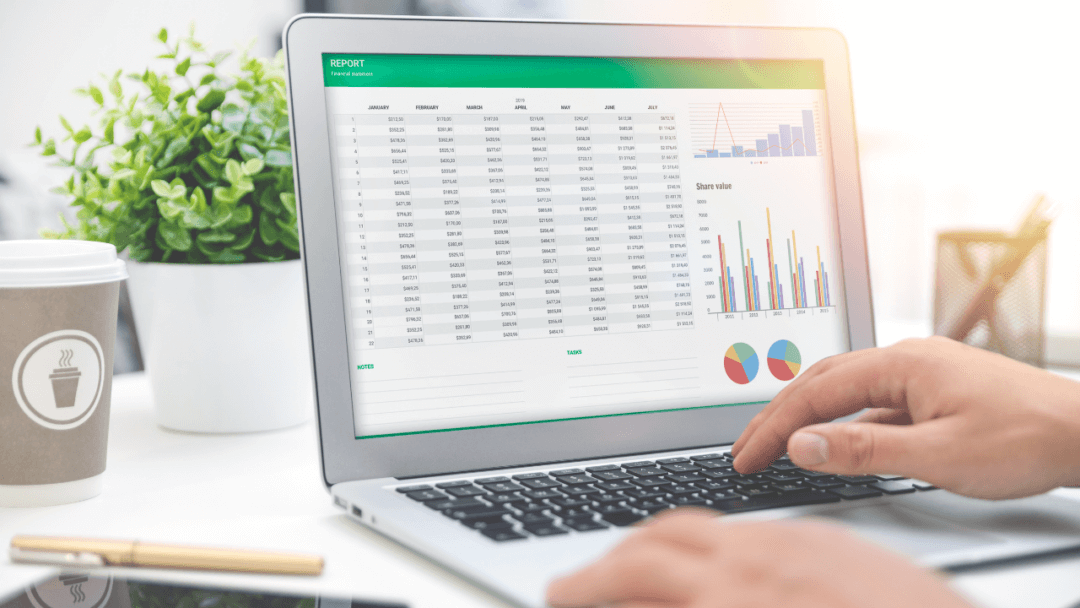
In Excel, creating a single-entry bookkeeping system involves setting up different worksheets for each type of account. These fundamental elements serve as the foundation for accurately tracking your company’s financial statements and making informed decisions.
Charts of Accounts
The Chart of Accounts is a categorized list of all the accounts in your books. Think of each account as a category, such as your assets, liabilities, equity, revenues, and expenses. This lists. Every transaction you record is sorted into one of these categories.
It serves as a roadmap for organizing your financial transactions by assigning each account a unique code or number. This system allows for easy identification and classification of different types of accounts, ensuring accuracy in recording financial data.
General Ledger
A general ledger refers to the record-keeping system that tracks all financial transactions within your business. Think of it as the backbone of your accounting process; every transaction that occurs in your company should be recorded in the general ledger.
This method involves recording two equal parts for each transaction—debit and credit—which maintains balance in the overall books. The statement contains details of every business transaction you perform—the date, a description, the amount, and the account.
Income Statement
An income statement (also known as a profit & loss statement) measures revenue generated against expenses incurred over a specific period. It summarizes the profitability or losses made by your business during an indicated timeframe.
You can pull this from your General Ledger and perform some basic calculations to determine how much income your business has earned and spent within a defined date range. This will help you identify areas where cost-saving measures could be implemented.
Understanding these three fundamental elements lays out a strong groundwork for managing day-to-day finances efficiently and accurately. However, you may need to expand or modify your chart of accounts or general ledger to accommodate additional accounts and transactions.
One key benefit of using Excel is that you can automate repetitive tasks like creating templates for chart entries or generating reports from information entered into a general ledger.
Creating and Organizing Charts of Accounts
A chart of accounts is a comprehensive list that categorizes all the financial transactions of a business into different accounts. These accounts represent the various assets, liabilities, revenues, and expenses of a company.
You have to list every account, assign it a number, and describe the account while updating the sheet. While income designates any account used to track money coming into your business, expense designates any account used to track money leaving your business.
You can build a chart of accounts in an Excel accounting spreadsheet to update and track your financial data. You can also use our sample Excel spreadsheet with pre-built accounts charts that are simple to use and customize to fit your specific business needs.
You can fill in your account names based on these suggestions or edit them as per your business requirements. Remember to regularly review and update your chart of accounts to ensure that it accurately reflects the current state of your business finances.
Managing the General Ledger
The general ledger is a record of every transaction posted over a period, including all journal entries. It serves as the central repository of all financial transactions and provides a comprehensive view of a company’s financial health.
The general ledger is responsible for recording all financial transactions, such as sales, purchases, expenses, and payments, made by an organization. It lists transactions by date and includes the vendor, account, amount, and transaction description.
One of the major advantages of using Excel to manage the general ledger is its flexibility. With customizable spreadsheets and formulas, record-keeping can be made easier while minimizing human errors.
The use of drop-down menus with predefined options ensures consistency in data input while making it less time-consuming. You also get easy access to historical information required during audits and tax filings.
Customizing the Income Statement

Since balance sheets and cash flow statements are more complex, the only financial statement you can create and manage on Excel is the income statement. It lists a company’s revenues, expenses, and profits for a financial reporting period.
It enables you to understand how much revenue your company generated and how much it has spent on expenses during that period. It includes revenue/sales, cost of goods sold (COGS), operating expenses, other expenses, and net income or net profit.
The first step in customizing the Income Statement Template in Excel is to review the default format. This will help you understand the template’s basic structure and determine which sections need modifications.
By default, the Income Statement includes data for every account listed in the Chart of Accounts. So, remember to update the income statement If you’ve added or removed accounts from the Chart of Accounts.
Since net income is calculated from all monthly revenue and expense transactions, you need a new sheet on the first day of each month. Make twelve copies of the original income statement, one for each month in the year and then update the date range to reflect your current period.
Adding a Sheet for Tracking Invoices
Every time you get paid, you need to update your charts of accounts and general ledger. This will be a piece of cake if you’ve got a separate sheet to track your invoices.
So, you can cross-reference it and avoid errors, like forgetting to enter invoice payments or double data entry.
You can add a new sheet to your Income Statement Template and then copy and paste the data from the invoice into the new sheet.
Keep the tab for your invoice tracker to the left of your monthly Income Statements so you can check it quickly for reference.
Keeping Your Books Up to Date
Every time your business makes a transaction—whether you’re moving money, cash, or credit—you need to update the charts of accounts and categorize them in general ledger sheets.
First, you need a record of the transaction, which could be a credit or bank card statement or a receipt. Using this information, you can record and categorize the transaction under its relevant Account under the Category column.
Be sure to type it exactly as it appears on the Chart of Accounts. The Income Statement will use the data you enter to determine how the transaction will be categorized.
In addition to regularly inputting data, it’s crucial to reconcile your accounts monthly to ensure everything matches up. Any discrepancies should be investigated immediately so that any errors can be corrected.
Leveraging Advanced Accounting in Excel
Excel has become an essential tool for managing financial data and creating reports. Yet, many business owners are only scratching the surface of what Excel can do, like pivot tables.
Pivot tables are powerful tools for summarizing and analyzing large data sets. They are handy for creating customized financial reports, such as income statements and balance sheets.
To use a pivot table, simply select your data set, go to the “Insert” tab, and click on “Summarize with Pivot Table.” From there, you can drag and drop different fields into rows or columns to organize your data in various ways.
One of the main advantages of pivot tables is that they enable you to easily filter, sort, and group your data on the fly without having to manipulate cells. This makes it much easier to identify trends or outliers in your financial data.
Furthermore, pivot tables also have built-in features for summarizing values by summing them up, taking averages or counting occurrences. This can save significant amounts of time compared to manually entering formulas into individual cells.
Another advanced feature in Excel that can benefit accountants is macros. Macros are recorded sets of actions that can be played back at any time with just a few clicks – like a pre-programmed shortcut.
These actions can range from simple formatting tasks all the way up to complex calculations that require multiple steps. The next time you need to perform that task, simply click on the macro button, and it will automatically complete all the steps for you in a matter of seconds.
Utilizing Accounting Excel Formulas
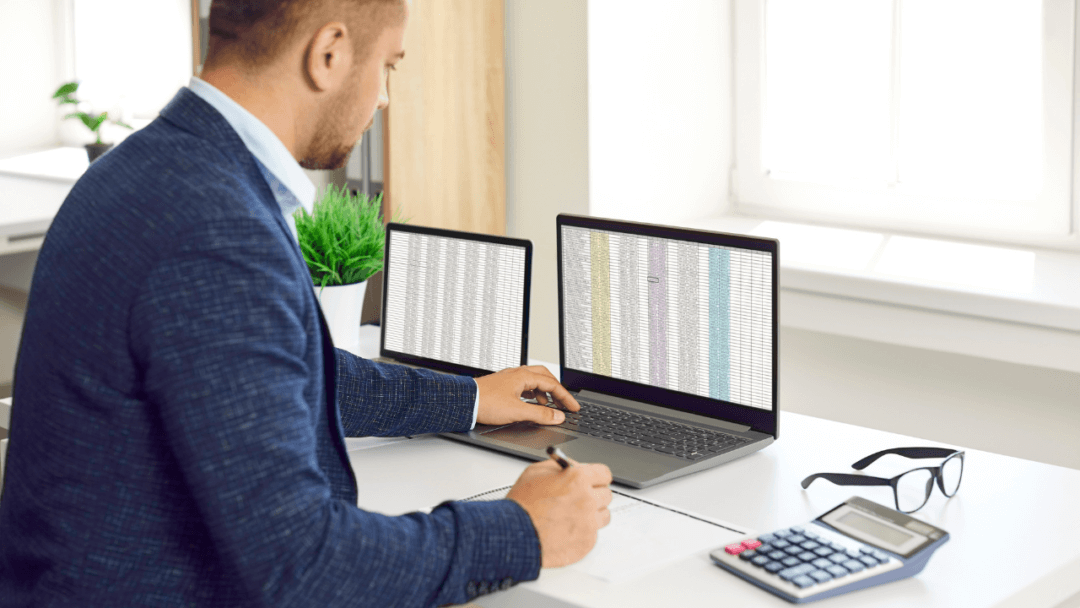
While big businesses prefer to use digital programs for financial accounting, a small business or a startup doesn’t have that luxury. However, they can leverage several Excel formulas in their accounting or DIY bookkeeping to increase efficiency and accuracy.
To create an income statement using Excel, you can use formulas such as SUMIF and COUNTIF to calculate total revenue earned from sales or services rendered during a particular period automatically.
For example, if you want to find the total sales for a particular product category within a given time frame, you can use the SUMIF formula, specifying the criteria and range of cells to be summed up.
The IF formula is handy when dealing with different scenarios and outcomes based on certain conditions. For example, you can use it to check if sales meet specific targets, where each cell represents total sales for a particular product category.
Let’s say that as part of your Excel bookkeeping process, you need to cross-reference transactions from one account to another.
The VLOOKUP (vertical lookup) formula makes this task much easier by allowing you to look up specific data points within columns and tables.
Outgrowing DIY bookkeeping in Excel? doola can help!

As your business grows, so does the complexity of your financial records. Eventually, you start noticing the limitations and challenges of using this DIY method of Excel bookkeeping and accounting. Luckily, there is a solution – doola.
Get started with doola Bookkeeping, which can handle all aspects of bookkeeping seamlessly as your business grows.
Whether you want to save the precious time lost in managing your books or switch to more advanced double-entry bookkeeping, we have got you covered.
Another benefit of switching from Excel to doola’s Bookkeeping Solution is automation. It allows you to easily track income and expenses, manage invoices and payments, reconcile bank accounts and more – all within one centralized system.
This not only reduces errors and frees up your time for other critical tasks but also keeps your books ready for year-end accounting, making tax season a breeze.
Make the switch to doola Bookkeeping today and experience the difference in your bottom line.