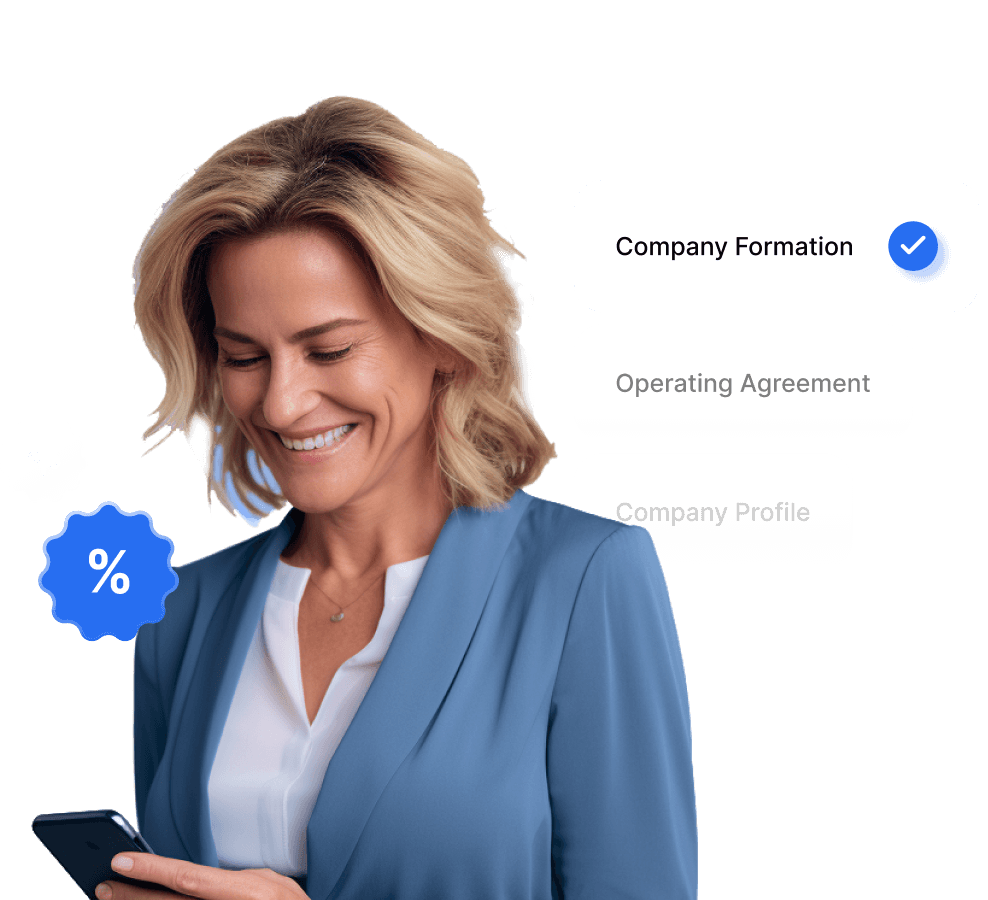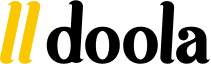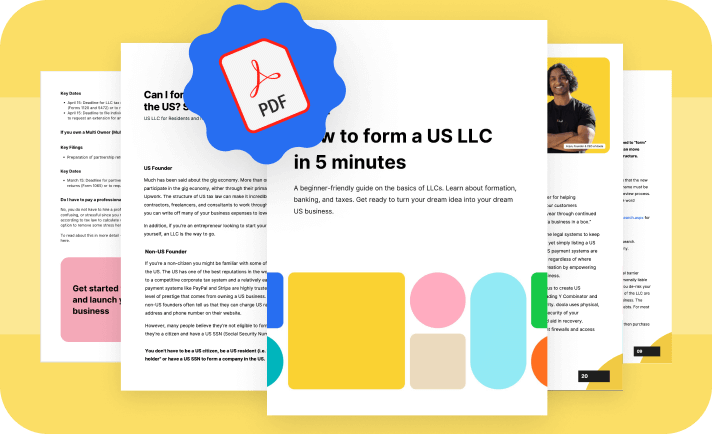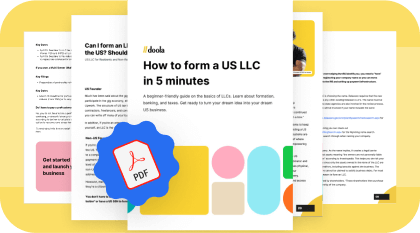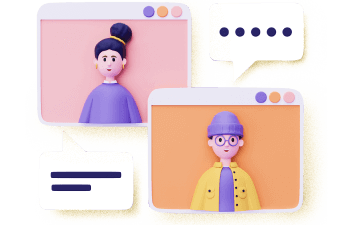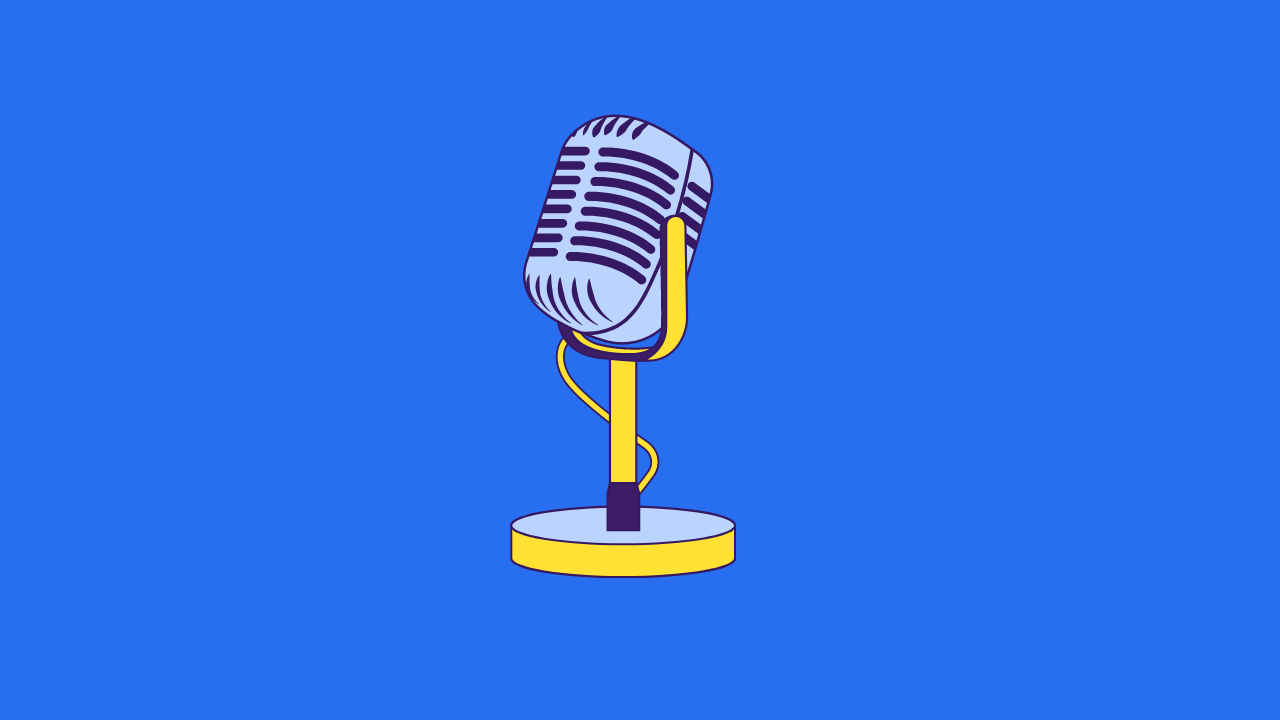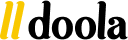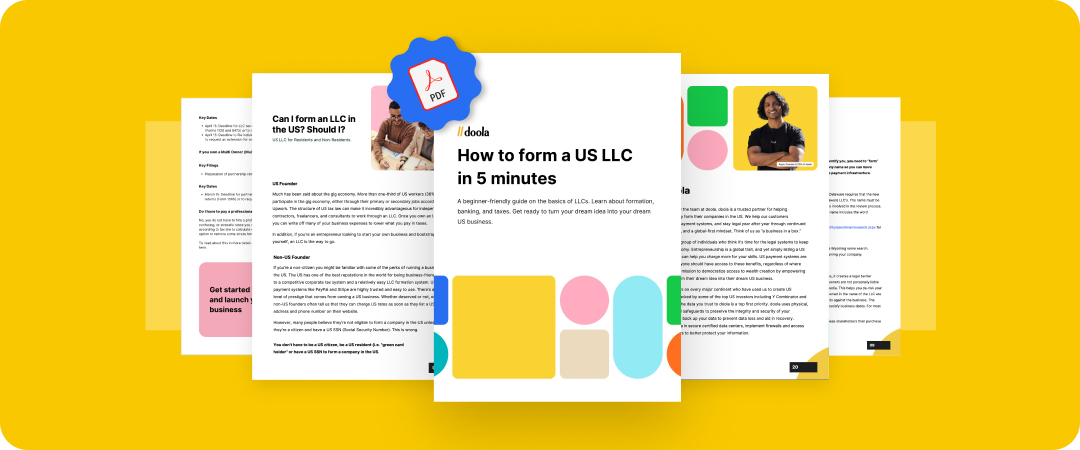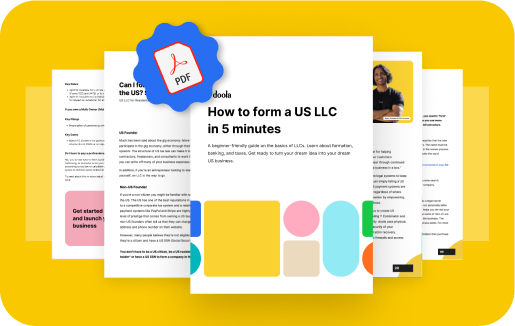Language:
How to Use doola Books for Invoicing and Bookkeeping

When you run a company, you can easily get caught up in day-to-day operations and firefighting. You are laser-focused on making sales and serving customers, so you likely don’t have time for much else.
Despite your hard work and dedication, your company can suffer if you don’t closely monitor its financial health. Staying up-to-date with your business finances can be challenging when you are swamped and don’t have a bookkeeper.
You may find yourself scratching your head trying to figure out why you don’t have more money in your bank account. Or perhaps you just can’t tell if your company is operating at a profit or loss. If this sounds like your situation, or if you are looking for a way to reduce administrative work, the good news is that you can get your finances in order when you learn how to use doola Books for invoicing and bookkeeping.
What Is doola Books?
doola Books is bookkeeping software that gives you the information you need to manage your company’s finances effectively. Just link your business bank account, and doola Books pulls all your financial transactions in one place. In fact, you can link as many bank accounts as you need, along with credit card accounts and merchant processing accounts.
Cash flow and profitability are never a mystery with doola. Use the doola dashboard for a quick overview of your company’s profits and losses, cash flow, and outstanding invoices. Even tax time becomes a little easier when all your financial activity runs through this easy-to-use accounting software.
You can also easily invoice your customers for payment and keep track of invoice status. Keep track of financial records in real time with doola Books.
How to Use doola Books for Invoicing and Bookkeeping?
When you log into the doola dashboard, click the Books tab on the left to get to doola Books. The platform page features five key metrics crucial to your company’s operations: profit and loss, cash flow, business expenses, income, and invoices.
1. Invoice Center
The invoice center lets you see all outstanding and completed invoices. With a quick chart, you see how much money your company has invoiced and received, as well as how much money is still due.
Looking for more details about how much money your company is waiting to collect? Click on the graphic to get to the invoice center. Here, you can see more information about who owes you money and how much. Plus, you can take a few actions, like sending a reminder, sharing the bills, making additional changes, or duplicating the invoices.
Click the “Add New Invoice” button on the page to add a new invoice. Follow the below-mentioned steps to create a new invoice.
- From the drop-down boxes, you choose your company’s name, the client you’d like to bill, and their email address. Drop in the email address to anyone else you’d like to send a copy of the invoice.
- Next, add the items you plan to bill your client for. Here, you can drop a description of the goods or services, the quantity, and the amount.
- If applicable, drop in the sales tax rate.
- Attach files like sales orders, shipping receipts, or other relevant documents when sending the invoice.
- You can also add a personalized message to your client.
- Set the invoice date and billing terms. Depending on your business, you may require payment when the customer receives their invoice. Or, you can extend credit terms, such as 30- or 60-day billing.
- Choose the invoice frequency. You can automatically set invoices up to generate when you bill customers weekly, monthly, or yearly.
- You can preview the invoice by selecting the “next” button.
Through doola Invoicing, you can link different payment processing options to the invoice. Using Stripe Connect, customers can pay you directly from their bank account or credit card. Stripe fees are deducted from the amounts charged. Or, you can select the cash or check option.
After you’ve checked over the invoice, select “Save and Send” to email the invoice. You can save the invoice if you aren’t ready to send it. Regardless of whether you send the invoice or save it for later, a record of the bill shows up in your invoice center.
Other features of the invoice center include:
Aging reports: doola Books’ aging feature generates invoice reports that capture all open invoices for a period, such as 30 or 60 days. The aging report is sent directly to your email and anyone else you choose. If you have no outstanding invoices from your client list, doola Books tells you so you aren’t left to wonder.
Send reminders: You can send a reminder email to customers who owe you money.
Other features: The invoice center lets you share invoices with other people. You can add payments and print invoice copies.
2. Income Center
The income center tab gives a quick overview of the company’s receipts. It automatically updates your company’s earnings when you link your business account to doola Books. Just select the Link Accounts button and choose your bank. The Plaid integration seamlessly updates your doola Books account with your banking activity.
You can manually input transactions that don’t show up in your bank account. Just add some basic information about the money received, such as the date, amount, and source.
3. Expense Center
The Expense Center shows all your company’s expense transactions. A quick summary shows how your money was spent. Click on the expense tab to see a detailed list of what you’ve spent.
The easiest way to transfer records of your spending into doola Books is by linking your bank account. Once linked, your banking transactions automatically upload. Improve your expense management by linking your debit card and credit card accounts.
You can manually enter the expense if you decide not to link your account or if you incurred expenses that don’t show up on your bank statements or credit card statements.
- Choose the add expense button and fill out the details on the screen, including the date, vendor, amount, category, and status (business, personal, or split).
- You can add the expense frequency, whether it is one-time or recurring.
- The advanced category lets you add such information as:
- Specify the expense type from the drop-down box: asset, liability, equity, COGS, expense, or other expense.
- Choose the expense category, such as furniture and equipment, security deposits, or automobile costs.
Whether your expenses are automatically updated or manually entered, you can upload copies of receipts, invoices, or expense reports as support.
Get Your Company Finances in Order with doola Books
You’ll need all the resources you can find to run your business smoothly. Running a company is extremely time-consuming and full of strategic and operational challenges. Thankfully, keeping your books and records up to date doesn’t have to be. Easy to access, clean recordkeeping helps you keep your financial affairs in order.
Using doola Books, you know where your company finances stand at any time. With its intuitive platform, it’s easy to learn how to use doola Books for invoicing and bookkeeping. With doola Books as your recordkeeper, it’s easy to stay on top of your company’s open invoices, monitor your spending, and know your company’s bottom line.
FAQs
Can doola Books generate financial reports?
doola Books generates financial health reports. These reports provide an overview of your company’s financial performance and can help with making business decisions.
Is there a free trial for doola Books?
You can pay a monthly or annual fee to access doola Books. When you use Total Compliance to set up your business structure, no fee is charged for doola Books. Contact doola’s customer service for questions about discounts and special incentives.
How often are updates and new features rolled out in doola Books?
Updates and new features are rolled out regularly.
Can I get customer support for doola Books?
You can reach out to customer support through chat or via email.
Keep reading
Start your dream business and keep it 100% compliant
Turn your dream idea into your dream business.