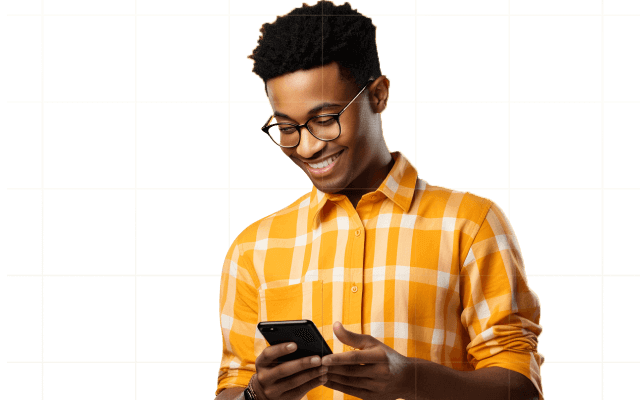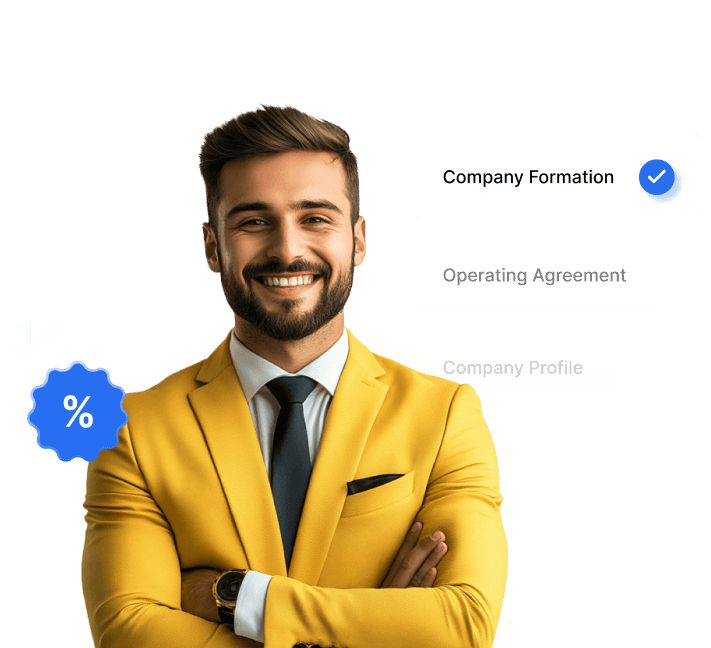Language:
Amazon FBA Bookkeeping With Google Spreadsheets: A Complete Guide for E-Commerce Sellers
Learn how to manage your Amazon FBA bookkeeping with Google Spreadsheets.
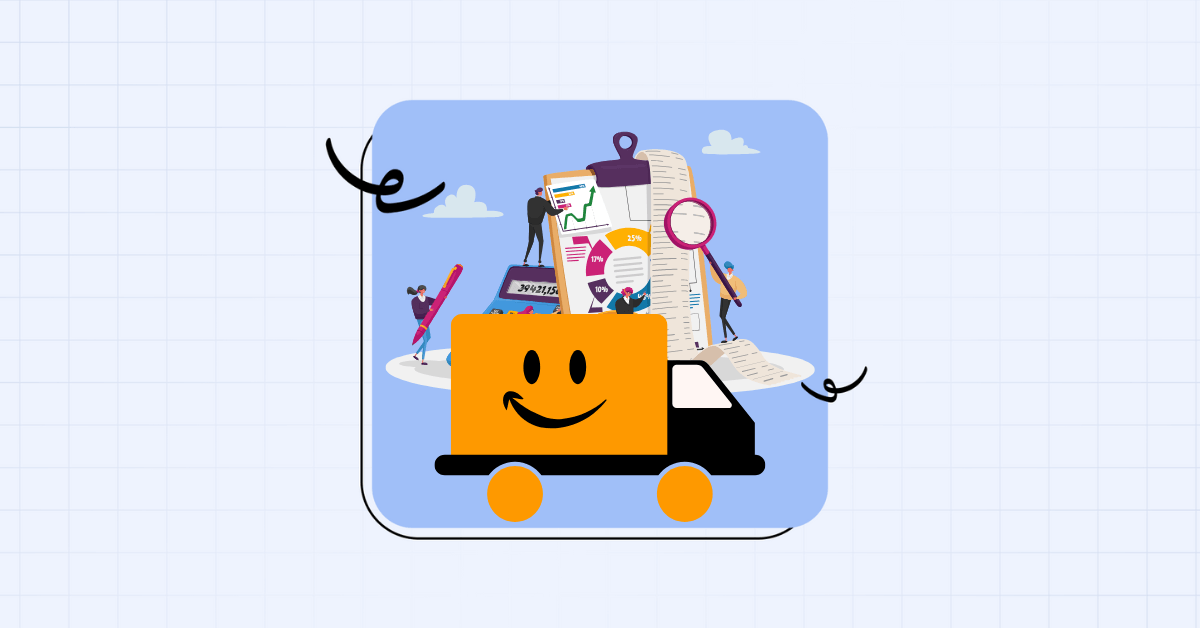
If you’re an Amazon FBA seller, you’ve probably had to face this situation at some point: You check your sales, skim through your bank statement, glance at your expenses… and suddenly you’re wondering
“Wait, did I actually make any profit this month?”
Between Amazon fees, shipping costs, returns, and supplier invoices, it’s easy for the numbers to blur together. But don’t worry there are ways to get solid clarity on your numbers.
You don’t need some high quality or fancy accounting software to stay on top of your books. A well-set-up Google Spreadsheet can do a lot more than you think. But you’ve to know how to structure it right.
This guide will walk you through exactly how to manage your Amazon FBA bookkeeping using Google Sheets.
Ready? Let’s get started.
What Is Amazon FBA Bookkeeping?
Amazon FBA bookkeeping is the process of tracking all your financial transactions related to your Fulfilled by Amazon (FBA) business.
This includes sales revenue, Amazon fees, refunds, cost of goods sold (COGS), shipping costs, advertising spend, and other business expenses.
Unlike traditional bookkeeping, Amazon FBA bookkeeping can get messy quickly because you’re dealing with high transaction volume, variable fees (fulfillment and storage charges), and delayed payouts.
So, it’s not just about recording income and expenses, it’s about making sense of what Amazon is charging you for and when.
While accounting software can be helpful, many sellers, especially in the early stages, prefer using Google Sheets.
Why? Because it’s accessible, flexible, and customizable. You can build out your own structure to categorize transactions, calculate margins, and track monthly performance, without paying for tools you’re not ready to invest in yet.
In short, Amazon FBA bookkeeping gives you visibility into how your business is actually doing, and a well-set-up Google Sheet can be your ally in getting there.
You don’t need to be a spreadsheet wizard to make this work. Start with simple columns and basic functions like SUM, IF, and FILTER.
You can always scale up over time, and we’ll walk you through the key formulas later in this guide.
| Why are Google Spreadsheets a great starting point?
Not ready to commit to accounting software just yet? Google Sheets is often the go-to choice for Amazon FBA sellers in the early (or even growth) stages. Here’s why it works so well: ✔️ Free: No monthly fees eating into your profits. ✔️ Customizable: Build it your way, track what matters to your business. ✔️ No steep learning curve: If you’ve ever used Excel, you’re already halfway there. What you can track: ✔️ SKU-level sales and revenue ✔️ Amazon fees (FBA, storage, referral, etc.) ✔️ Advertising spend (PPC campaigns) ✔️ Return/refund amounts ✔️ Supplier and restock costs ✔️ Payout schedules and cash flow |
| Feature | Google Sheets | Paid Tools (like QuickBooks, A2X) |
| Cost | Free | $20–$70+/month |
| Customization | High | Medium (template-driven) |
| Automation | Manual formulas | Auto-sync with Amazon |
| Learning Curve | Low to Medium | Medium to High |
| Best For | Sellers just starting or scaling lean | Sellers with high volume or complex needs |
🔖 Explore: Top Bookkeeping Services For Amazon Sellers
Amazon FBA bookkeeping With Google Spreadsheets: How To Set Up Your Bookkeeping Spreadsheet

You don’t need a finance degree or a subscription to five different tools to understand your Amazon FBA numbers. You just need a clean Google Sheet, some consistency, and this guide.
Let’s break it down in a way that actually makes sense for sellers like you.
Step 1: Open A Fresh Google Sheet
Start with a blank Google Sheet. Name it something like “Amazon FBA Bookkeeping – 2025” and save it in a clearly labeled folder (e.g., “FBA Finances”).
Step 2: Set Up Your Tabs Like Little Dashboards
Create separate tabs for each part of your business:
- Sales
- Amazon Fees
- COGS
- Returns & Refunds
- Ad Spend
- Inventory
- Other Expenses
- Summary Dashboard
💡 Color-code them if you like. It helps.
Step 3: Grab The Real Data From Amazon
Log into Seller Central and download:
- All Orders Report
- Transaction Report
- Refund Reports
- Sponsored Ads Data
💡 Paste relevant data into the correct tabs.
Step 4: In Your Sales Tab, Start With The Basics
Set up columns like:
- Order Date
- SKU
- Product Name
- Quantity
- Item Price
- Shipping Collected
- Promotions
- Total Revenue
💡 Use formulas to calculate revenue and track by SKU.
Step 5: Build Your Fees Tab To See What Amazon’s Slicing Off
Amazon charges several different types of fees per order; some obvious, some not. This tab helps you track every rupee Amazon deducts.
Set Up These Columns:
| Order ID | SKU | Fulfillment Fee | Referral Fee | Storage Fee | Other Fees | Total Fees | Date |
What Each Fee Means:
- Fulfillment Fee: Amazon’s charge to pick, pack, and ship your item.
- Referral Fee: Amazon’s cut, usually 8% to 15% depending on category.
- Storage Fee: What you pay monthly for warehouse space.
- Other Fees: Can include labeling, removal/disposal fees, returns processing, or surprise adjustments.
Where To Find This Data:
Seller Central → Reports → Payments → Transaction Report → Download
💡 Pro Tip: Use a formula in “Total Fees” like:
=SUM(Fulfillment Fee + Referral Fee + Storage Fee + Other Fees)
Step 6: Add Your COGS Tab To Track What You Spent
COGS (Cost of Goods Sold) helps you understand the real cost of getting each product to the customer.
Set Up These Columns:
| SKU | Product Name | Supplier | Units Purchased | Cost Per Unit | Shipping Cost | Customs/Duties | Total COGS | Purchase Date |
How To Fill It Out:
- Pull supplier invoice data for unit price and quantities.
- Allocate shipping and customs per unit (divide total cost by quantity).
- Total COGS Formula: = (Cost Per Unit + Per-Unit Shipping + Per-Unit Customs) x Units Purchased
💡 Pro Tip: Log purchases by batch. If you restock a SKU at a new cost, add a new row. Never overwrite old COGS.
Step 7: Don’t Skip The Returns & Refunds Tab
Returns can silently chip away at your margins. This tab helps you track the why behind every refund.
Set Up These Columns:
| Return Date | Order ID | SKU | Refund Amount | Refund Fee | Reason | Resellable? (Yes/No) | Loss Incurred |
How To Use It:
- Pull from the Refund Report on Seller Central.
- Capture whether a returned item can be resold.
- Loss Formula (if not resellable):
= Refund Amount + COGS – Refund Fee
Step 8: Set Up Your PPC Spend Tab (Ad Dollars Tracker)
Amazon ads can grow your brand, or quietly burn your money. This tab shows if your campaigns are working.
Set Up These Columns:
| Date | Campaign Name | SKU | Impressions | Clicks | Ad Spend | Sales Generated | ACoS (%) | ROAS |
Key Formulas:
- ACoS: (Ad Spend / Sales) x 100
- ROAS: Sales / Ad Spend
Where To Get This:
Amazon Ads Console → Reports → Sponsored Products
💡 Pro Tip: Use conditional formatting to highlight ACoS > 40% in red, ROAS > 4x in green.
Step 9: Track Other Expenses Without Letting Them Creep In
These are the hidden costs that eat your net profit. Small but deadly if ignored.
Set Up These Columns:
| Date | Description | Category | Amount | Payment Method | Recurring? (Yes/No) |
Suggested Categories:
- SaaS Tools (Helium10, Canva)
- VAs or freelancers
- Packing supplies, shipping extras
- Internet, workspace utilities
- One-time purchases (printers, lighting)
💡 Pro Tip: Use data validation to create dropdowns for “Category” and “Recurring?”
Step 10: Create Your Summary Dashboard (Your Boss Tab)
This tab gives you a high-level snapshot of how your business is doing.
Set Up These Columns:
| Month | Revenue | COGS | Amazon Fees | Ad Spend | Other Expenses | Net Profit | Profit Margin (%) |
Key Formulas:
- Net Profit = Revenue – (COGS + Amazon Fees + Ad Spend + Other Expenses)
- Profit Margin = (Net Profit / Revenue) * 100
Add Charts For Visuals:
- Line chart → Monthly Revenue
- Bar chart → SKU Profitability
- Pie chart → Expense Breakdown
💡 Pro Tip: Use SUMIF() to pull data from other tabs, grouped by month.
Step 11: Add Dropdowns And Protect Your Formulas
Before your spreadsheet turns into chaos, set it up with guardrails.
What To Do:
- Use Data → Data Validation to add dropdowns for categories (e.g. Tools, Ads, Shipping).
- Use Format → Protect Range to lock formula columns.
- Freeze header rows on every tab.
- Color-code tabs for quick reference.
Remember, one accidental copy-paste can wipe your logic. Protect the parts that shouldn’t be edited.
Step 12: Update Weekly And Review Monthly
Your spreadsheet is only useful if you keep it updated.
Spend time weekly (10–15 Minutes):
- Pull and paste new sales, fees, and ad spend data
- Log any new refunds or expenses
Spend time monthly (30–45 Minutes):
- Review dashboard trends
- Identify any SKU-level issues
- Reconcile payouts with your actual bank statements
Common Bookkeeping Mistakes FBA Sellers Make (And How To Actually Fix Them)
Here are the real mistakes we’ve seen sellers make again (and again), what they cost you, and how to stop doing them starting today.
1. Logging Sales But Ignoring What It Cost You To Make Them
You record the $1,000 you made from selling a product… but forget that it cost you $600 to buy, $80 to ship, and $30 in customs. That’s not profit. That’s a setup for self-deception.
You’ll look profitable on paper while silently losing money. Plus, your tax estimates? Way off. You’ll either underpay and panic later or overpay and bleed cash.
What to do instead: Start tracking COGS (Cost of Goods Sold) per unit, not just total inventory spend. Factor in shipping, customs, packaging.
| How does doola help? ✅ Track & Categorize Every Transaction Automatically No more guessing where your money went. doola syncs directly with your bank and sales channels to log every sale, fee, refund, and expense in real time. Your books stay clean, categorized, and audit-ready. ✅ Send Invoices and Get Paid Faster ✅ See Exactly How Your Business Is Doing |
2. Not Tracking Amazon Fees and Return Deductions
You’re treating your gross revenue as your earnings, without subtracting Amazon’s fees and refund-related charges.
Why this is a problem: Amazon charges referral fees, FBA fees, storage fees, and deductions for returns. Ignoring them means your profit margin is overstated and unreliable.
How to fix it manually:
- Download your Transaction Report from Seller Central.
- Log the following per order: Referral fee, FBA fulfillment fee, Monthly storage fee and Refund processing deductions
- Subtract these from your gross revenue to calculate real income.
3. Mixing Business and Personal Expenses
You’re using the same bank account or card for both business and personal purchases.
Why this is a problem: When it’s time to calculate deductions or file taxes, you’ll have to manually sort out which expenses were for your business. You may miss deductible expenses or include ineligible ones, both of which can lead to penalties or lost money.
How to fix it manually:
Open a separate business bank account and credit/debit card. Only use this account for:
- Inventory
- Ads
- Tools
- Freelancers or contractors
- Shipping costs
How doola helps:.
doola helps streamline your financial management by assisting with U.S. business bank account setup through Mercury.
We also ensure automatic expense categorization, effectively separating your business and personal finances.
Want to see how our experts can help with your daily bookkeeping? Book a demo today!
When Google Sheets Isn’t Enough: Signs You’ve Outgrown Manual Bookkeeping
Google Sheets is a great starting point, flexible, free, and familiar. But at some point, your business outpaces it.
Here’s how you’ll know it’s time to move on from spreadsheets and into smarter systems.
1. You’re Spending More Time Updating Your Sheet Than Running Your Business
If maintaining your spreadsheet takes more energy than managing your store, you’re already losing time.
What This Looks Like:
- Manually logging every Amazon payout
- Getting stuck in endless copy-paste loops
- Triple-checking formulas just to trust your numbers
2. You Dread Tax Season
If tax time fills you with panic, it’s not your fault. It’s your system.
When you’re only updating your books once a quarter (if that), you’re not staying on top of your finances. You’re just keeping a backup in case someone asks.
By the time April rolls around, you’re digging through old Amazon reports, scrambling to remember what that $2,349 expense was, and handing your accountant a patchy spreadsheet that doesn’t tell the full story.
The worst part?
You don’t know what you can deduct, how much you owe, or if you’re about to overpay just to avoid an audit.
doola changes that completely. We track your finances all year, every sale, every fee, every expense, so when it’s time to file, everything’s already in place. Categorized. Accurate. On time.
3. You’re Sending Invoices or Taking Payments Outside Amazon
As soon as you step into wholesale, B2B, or freelance collabs, Sheets stop making sense.
What This Looks Like:
- Making invoices manually in Word or Canva
- Forgetting who’s paid and who hasn’t
- Stripe payments that don’t connect to your books
4. You Want To Grow, But Don’t Trust Your Numbers
You’re ready to scale. But when your spreadsheet doesn’t reflect what’s really happening in your business, it’s hard to take the next step.
You’re not sure which products are profitable, how much you can reinvest, or whether your ad spend is delivering real returns.
So you wait. You hold off on launching new products, increasing inventory, or spending more on ads, not because the opportunities aren’t there, but because your numbers aren’t reliable enough to act on.
doola gives you the clarity to move forward. With accurate financial reports, you’ll always know where your money’s going, what’s performing, and what to adjust. Just clear insights that support confident and timely decisions.
🔖 Learn more: Bookkeeping Basics for Amazon Sellers in 2025
How doola Bookkeeping Helps Amazon Sellers Save Time and Stay Compliant

As your Amazon store grows, managing finances through spreadsheets or patchy software becomes a full-time job. That’s where doola comes in.
Built specifically for e-commerce sellers, doola combines powerful software with a dedicated team of CPAs and bookkeepers who manage your finances end-to-end, so you can focus on growing your store instead of untangling numbers.
But it doesn’t stop there. With real-time dashboards, you’ll get instant visibility into cash flow, profit margins, expenses, and sales performance across channels.
Whether you sell on Amazon alone or across Shopify, Etsy, or more, your numbers are always up to date, clear, and actionable.